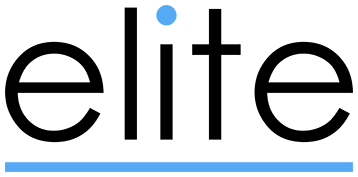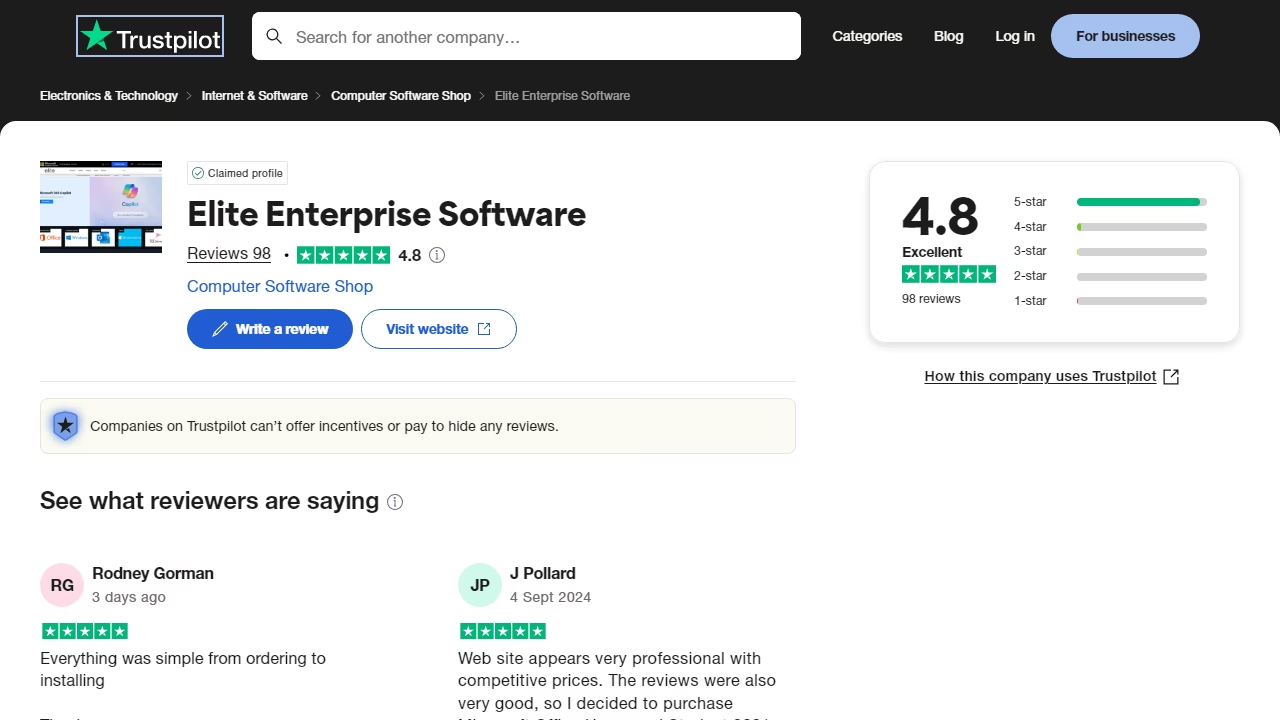Understanding the Controversy Surrounding Microsoft Connected Experiences
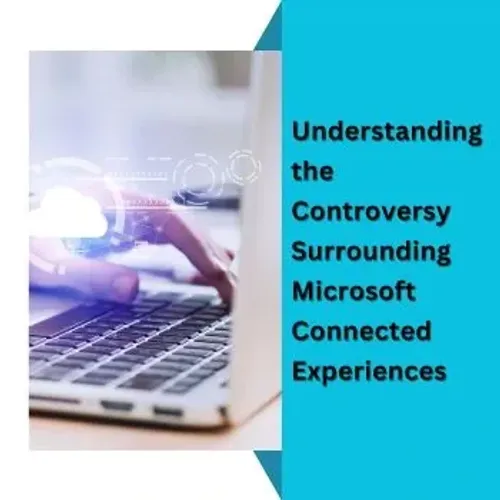
In recent times, there has been a lot of debate around Microsoft’s connected experiences feature, with strong opinions on both sides. However, we’ll attempt to offer a balanced perspective on this topic.
What Are Connected Experiences?
Microsoft defines connected experiences as features that use your Office content to provide design recommendations, editing suggestions, data insights, and other similar functionalities. In simpler terms, it’s like an enhanced version of auto-correct that actively analyzes your content to offer real-time improvements and ideas. Whether you find it helpful or intrusive, the choice is yours.
Two Types of Connected Experiences
There are essentially two categories of connected experiences in Microsoft 365:
Locally Saved Documents
If you are working with documents saved locally in Microsoft 365 (such as Word), the connected experiences settings can be found by following these steps:Click on File > Options
Select Trust Center, then click Trust Center Settings
Choose Privacy Options and click on Privacy Settings
You will find the following connected experience options:
Experiences that analyze your content
Experiences that download online content
All connected experiences
For those concerned about privacy, it’s worth noting that while connected experiences can analyze content in your documents, Microsoft does not explicitly state that the information is shared with others or used to train AI models. That said, the feature uses your content to find online resources that may be relevant to your work, which could raise privacy concerns for some. Feel free to disable these options if you prefer not to have this kind of analysis.
Online Documents Created with Microsoft 365 Apps
The situation is different for documents stored online in Microsoft 365 apps. These connected experiences depend on your organization’s admin settings. If you’re using a work or school account, your organization’s administrator may enable certain cloud-backed services (optionally connected experiences) through Office apps, such as Word or Excel.
To adjust these settings, navigate to:File > About > Privacy Settings > Optional Connected Experiences
These settings are generally all-or-nothing, meaning you either enable or disable all optionally connected experiences.
Privacy Concerns and AI Training
There have been concerns about how Microsoft handles customer data, particularly regarding training large language models (LLMs) or AI models. According to the official Microsoft 365 account on X (formerly Twitter), customer data is not used to train LLMs in Microsoft 365 apps. The statement reads:
"In the M365 apps, we do not use customer data to train LLMs. This setting only enables features requiring internet access, like co-authoring a document."
Therefore, turning off connected experiences may impact certain features, such as real-time collaboration (co-authoring) on documents with others in your organization. However, if you don’t rely on these features and are concerned about privacy, turning them off is an option.
Conclusion
If you prefer more privacy and don’t use the features of the connected experience regularly, it makes sense to disable them. These options can be found under Privacy Settings for a reason. While Microsoft assures users that it does not use data to train AI models, if the idea of your content being analyzed by the system still concerns you, you can adjust these settings according to your preferences. Ultimately, it's about finding the right balance between functionality and privacy to suit your specific needs.
Read More: https://eliteenterprisesoftware.com/news/activating-hotpatching-windows-server-2025/